The
mobile display screen is directly connected to the motherboard via digitizer.
Whenever there is slight damage on the display screen, it can greatly affect
your touch response. In this tutorial, we are going to help with such mobile phone repair and
touch screen problems on Android smartphones and tablets.
Some
of the most common touch screen problems are:
1. The
touch screen has stopped working and does not respond to any taps.
2. The
touch sensor is not properly functioning as if you type 'J' it shows 'B'.
3. Touch
screen lags.
Why
is the touch screen not working?
The
touchscreen might not be working due to a number of reasons. Some of the most
common reasons are:
1. Physical
damage: touch screen is broken or damaged. High temperature, cold, moisture,
the magnet can also damage your touch screen
2. Malicious
applications that crash the phone making it unresponsive.
3. The
Android OS crashes after a firmware update.
4. A
wrong setting.
If the touch screen has stopped working
for no reason at all, then it is caused by malicious software. If you have
physical damage on the screen, then it is high time that you perform a screen
repair.
Touch
screen not working, how to fix the glitches?
1.
Restart your Android device
Before
rushing into any sort of troubleshooting procedure, restart your Android phone
to fix the glitches that may prevent the screen from responding.
•
Press and hold the power or the lock button
until the screen turns to black.
•
After a couple of minutes restart your device.
2.
Remove the Sim and the memory card
Sometimes
faulty memory card and sim can be a major problem.
•
Power off your device
•
Remove the sim and memory card from your
handset.
•
Reboot and check whether the problem has gone or
not.
3.
Put the device in the safe mode
Malicious
or third party software can also cause touch screen problems. Using the safe
mode, all the third party installations and applications will be disabled.
•
Power off your Android phone
•
Long press the power button to reboot
•
When you see the animation and logo, release the
power or lock button and press the volume down button.
•
Release the down button when the device boots up
showing a safe mode indicator on the left corner of the screen.
4. Factory
reset your Android device in the recovery mode
If
your touch screen has become completely unresponsive, factory resetting in the
recovery mode would be the best option. However, this option will delete all
the applications and data that is stored in your phone and thereby you are
advised to take a backup before performing this function.
Touch
screen with physical damage
1.
A diagnostic check of the touch screen will not
fix the problem but will help you identify the areas where the screen is
unresponsive. to access the diagnostic tool, you will need to know some
specific code in the phone dial.
2.
Knock the touch screen
If
the device has been dropped, the digitizer cable could be loose and thus the
touchscreen might not function. In this case, you can repair it by gently
tapping on each and every part of the screen.




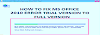
0 Comments